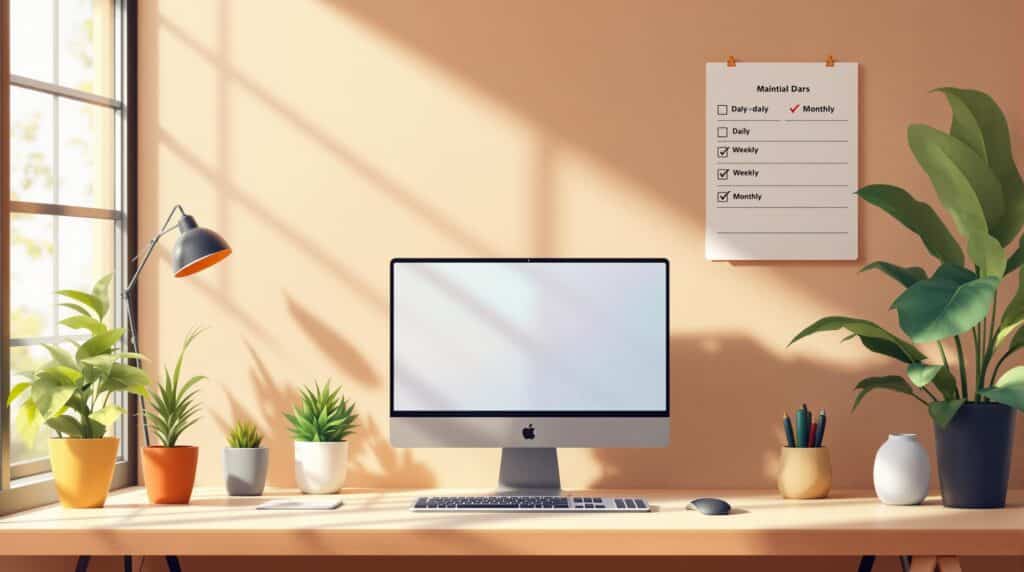Want your computer to run smoothly and last longer? Regular maintenance is the key. Here’s a quick breakdown of essential tasks to keep your system secure, fast, and reliable:
Daily Tasks
- Check Security: Ensure antivirus is active and updated. Regularly run a scan to remove harmful computer viruses.
- Backup Data: Save important files to the cloud or an external drive or cloud storage to prevent accidental loss. The importance of data backups for businesses is significant, as automated cloud backups systems provide protection during the workday.
- Monitor Performance: Close resource-heavy programs if your system slows down.
- Clean Hardware: Dust your workspace and ensure proper airflow.
Weekly Tasks
- Clear Storage: Remove temporary files, browser caches, and system error reports.
- Update Software: Install security patches, driver updates, and antivirus updates.
- Manage Startup Programs: Disable unnecessary apps for faster boot times.
- Inspect Equipment: Clean peripherals like keyboards, monitors, and cooling vents.
Monthly Tasks
- Deep Clean: Use compressed air to remove dust from internal components.
- Review Storage: Delete unused files and uninstall unnecessary programs.
- Test Backups: Restore files to ensure your data is recoverable.
For businesses: Structured IT protocols, professional support, and regular staff training are essential to prevent downtime and protect sensitive data.
Stay proactive with these tasks to avoid system issues, protect your data, and extend your computer’s lifespan.
The ultimate PC maintenance checklist for peak performance!
Daily Tasks
Regular upkeep helps avoid problems and keeps your system running smoothly. Here’s a breakdown of tasks to manage security, backups, performance, and hardware care.
Security Status Check
Check your antivirus software daily to confirm it’s active and updated. Review any security alerts or notifications from the previous day to address potential risks.
Data Backup
Save important files every day using an external drive or cloud storage. For businesses, automated cloud backup systems provide ongoing protection during the workday.
Performance Check
Keep an eye on system speed. If your computer feels slow, close any programs using too many resources. If the performance issue persists, get professional computer repair service for optimal performance.
Basic Maintenance
Take care of your hardware to make it last longer. Keep your workspace dust-free and ensure proper airflow around your equipment. If you’re using a laptop, place it on a hard, flat surface to avoid overheating.
Weekly Tasks
Spending a few minutes each week on maintenance can help keep your system running smoothly and efficiently.
Storage Cleanup
Use tools like Disk Cleanup to remove unnecessary files and free up disk space that builds up over time. Pay attention to items such as:
- Temporary files are stored in C:\Windows\Temp
- Downloaded program files
- Browser caches and download histories
- System error reports and memory dumps
Clearing these files can free up space and improve your system’s performance.
System Updates
Set up automatic updates, preferably on Sunday evenings, to keep your system secure and running optimally. Updates typically include:
- Security patches for your operating system
- Hardware driver updates
- Software updates
- Antivirus database updates
Empty Trash
Don’t forget to empty your Recycle Bin weekly to reclaim disk space.
Startup Programs
Keep your startup list clean to maintain fast boot times. Open Task Manager (Ctrl+Shift+Esc), go to the Startup tab, and disable unnecessary programs. Here’s a quick guide:
| Program Type | Keep Enabled | Disable |
|---|---|---|
| Security Software | Main antivirus and firewall | Extra scanners |
| Cloud Services | Primary storage service | Additional sync tools |
| System Tools | Essential hardware monitors | Game launchers |
| Communication | Main email client | Social apps you rarely use |
After managing software, it’s time to check your hardware.
Equipment Check
Make sure your peripherals are in good shape:
- Use compressed air to clean your keyboard
- Wipe your monitor with a microfiber cloth
- Check your mouse sensor for dust
- Confirm that all cables are securely connected
- Test your webcam and microphone to ensure they work properly
If you’re using a laptop, pay extra attention to cooling vents and fans. Overheating could indicate dust buildup or other cooling issues that need attention. Regular cleaning can help prevent long-term damage.
sbb-itb-078dd21
Monthly Tasks
Taking care of monthly tasks can help avoid bigger system problems and keep everything running smoothly. While daily and weekly routines handle regular upkeep, monthly tasks focus on more in-depth checks and maintenance.
Deep Cleaning
Shut down your system and give it a thorough cleaning. Use compressed air to clear dust from internal components and cooling fans. If needed, you can apply thermal paste to your CPU for improved heat transfer and system efficiency.
Storage Review
Go through your storage once a month. Delete large or duplicate files and uninstall programs you no longer use to free up space. For an extra boost, you can upgrade your laptop’s hard drive to an SSD, which can significantly improve speed and overall performance.
Backup Testing
Test your backups monthly. Restore files from different backup sets to ensure your data is safe and recoverable. Getting reliable data transfer and backup services can prevent you from potential data loss and unreliable backups.
Business Guidelines
Once routine tasks for individual systems are managed, businesses need structured protocols to ensure critical operations run smoothly. Keeping computer systems functional demands clear procedures and professional in-house or even third party IT support.
IT Support Options
Reliable IT support is essential for maintaining your technology infrastructure. Managed IT services can handle key responsibilities like:
| Service Type | Description | Benefits |
|---|---|---|
| Network Management | Around-the-clock monitoring and maintenance | Reduces downtime |
| System Updates | Regular software and security patching | Enhances system safety |
| Technical Support | On-demand help for technical issues | Minimizes disruptions |
| Cybersecurity | Threat monitoring and prevention | Protects sensitive data |
For expert IT assistance, reach out to Computer Mechanics Perth.
Record Keeping
Keep detailed records of:
- Hardware and software inventories
- Changes or updates made to systems
- Reports on security incidents
- Adherence to maintenance schedules
- Performance metrics and trends
Digital tracking tools can simplify this process, helping you monitor activities, spot patterns, and plan upgrades more effectively.
Staff Training
Educating employees is crucial for maintaining and securing your business’s computer systems. A well-rounded training program should include:
- Basic System Maintenance
Teach employees how to handle simple tasks like clearing temporary files, managing storage, and recognizing potential issues early. - Security Protocols
Ensure staff understand key security practices, such as:- Managing passwords securely
- Backing up data regularly
- Practicing safe browsing habits
- Identifying phishing attempts in emails
- Handling sensitive information responsibly
- Emergency Procedures
Prepare employees to respond to system issues by covering:- Who to contact for tech support
- How to document and report problems
- Basic troubleshooting steps
- Recognizing and avoiding tech support scams.
- Following backup protocols during emergencies
Hold quarterly refreshers to keep employees updated on new tools and evolving security measures.
Conclusion
Sticking to daily, weekly, and monthly maintenance routines helps keep your system running smoothly and extends its lifespan. Regular upkeep minimizes the risk of major issues that could interrupt your work or jeopardize your data.
“We know how important your computer is to your daily life and business. That’s why we aim to provide fast and reliable repairs.” – Computer Mechanics Perth [1]
Whether you’re an individual or running a business, professional IT support can provide:
- Quick Repairs and Monitoring: Address issues promptly and keep systems running efficiently.
- Data Safety: Reliable backup and recovery services to protect important files.
- Cybersecurity: Advanced tools to safeguard against potential threats.
- Expert Guidance: Help navigating complex technical challenges.