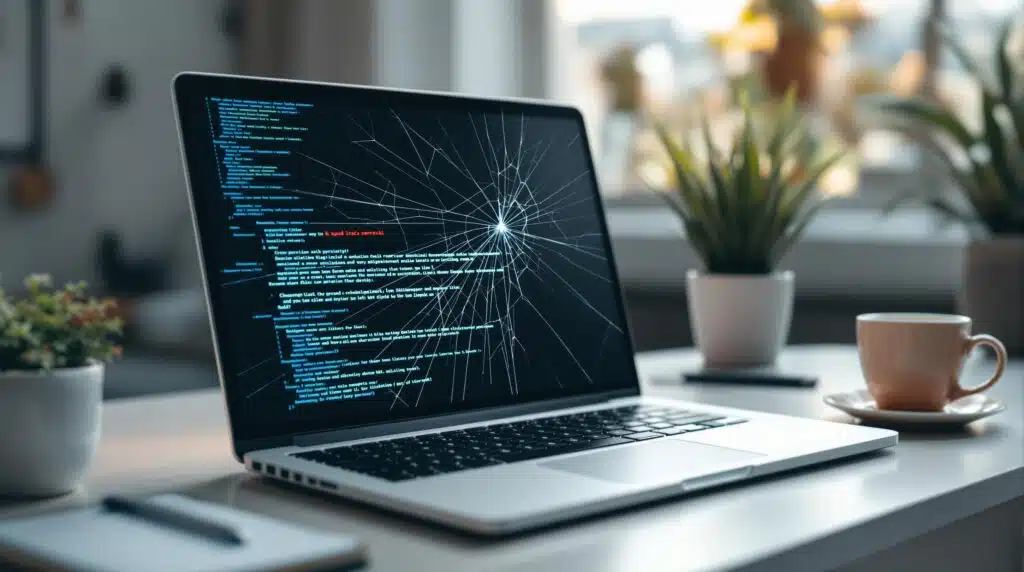Laptops are essential, but they can break down over time. Here are 5 key signs that your laptop may need professional repair:
- System Crashes or Freezes: Frequent crashes, BSODs, or unresponsive screens may indicate hardware or software issues like overheating, failing RAM, or malware.
- Strange Noises: Clicking, buzzing, or grinding sounds often point to failing hard drives, fans, or power supply problems.
- Overheating: If your laptop gets too hot, it could be due to blocked vents, dust buildup, or worn thermal paste.
- Slow Performance: Sluggish response times may result from malware, low RAM, or aging components.
- Broken Hardware: Physical damage like cracked screens, faulty keyboards, or damaged ports needs immediate attention.
Quick Tip: Addressing these issues early prevents costly repairs and data loss. Regular maintenance, like cleaning internal components and replacing thermal paste, can help extend your laptop’s lifespan.
1. System Crashes and Freezes
Symptoms to Watch For
Frequent system crashes or freezes are often signs of deeper hardware or software issues. These problems can show up in several ways, including:
- Blue Screen of Death (BSOD): A critical Windows error screen that appears when the system encounters a major problem [3].
- Unexpected shutdowns: Your laptop powers off without any warning.
- Unresponsive screen: The system freezes, forcing you to restart manually.
- Recurring error messages: You might notice repeated stop codes or other error alerts.
What Could Be Causing It?
"Computers crash because of errors in the operating system (OS) software or errors in the computer hardware. Software errors are probably more common, but hardware errors can be devastating and harder to diagnose" [4].
Some possible reasons behind these issues include:
- Failing hardware components: Older parts may start to malfunction over time.
- Low memory (RAM): Insufficient RAM can lead to system instability.
- Corrupted system files: Damaged registry entries or files can disrupt performance.
- Overheating: Poor airflow or blocked vents can cause components to overheat.
- Malware: Harmful software can interfere with normal system operations.
- Driver issues: Outdated or incompatible drivers can create conflicts.
Why You Need Professional Help
If your laptop keeps crashing, it’s best to leave the troubleshooting to experts. Trying to fix it yourself could lead to more damage – or even data loss. Professional technicians have the tools and expertise to identify the root cause, whether it’s a hardware failure or software glitch. They can also analyze the minidump file that Windows generates after a BSOD [3], which provides key details about the crash.
From diagnosing the problem to repairing or replacing faulty parts, experts ensure your system is restored safely and efficiently. Keep reading to explore more signs that your laptop needs professional care.
2. Strange Sounds from Your Laptop
Symptoms to Watch For
Hearing odd noises from your laptop? These sounds often point to hardware problems. Identifying the type of noise and where it’s coming from can help you understand what might be wrong. Here’s a quick breakdown:
| Sound Type | Location | Possible Issue |
|---|---|---|
| Clicking | Hard Drive | Risk of drive failure and data loss [5] |
| Whirring/Screeching | Fans | Overheating, dust buildup, or failing bearings [6] |
| Grinding | Hard Drive | Severe drive failure [6] |
| High-pitched whine | Power Supply | Problems with power supply components [6] |
| Buzzing | Processor Area | Power circuit issues [7] |
These noises shouldn’t be ignored – they’re often early warning signs of bigger problems.
Potential Causes
Unusual laptop sounds usually result from internal wear or environmental factors. For instance, a high-pitched buzzing could signal power circuit trouble [7]. Some common reasons include:
- Dust clogging fans, causing them to work harder
- Hard drives or cooling fans beginning to fail
- Electrical problems in the power supply
- Loose internal connections
- Normal wear and tear on moving parts
Why Professional Repair is Necessary
Trying to fix internal hardware on your own can do more harm than good. Professional technicians have the tools and knowledge to pinpoint the source of the noise, safely open up your laptop, and replace any failing components. Addressing these issues early can save you from the much higher cost of replacing your entire system or losing valuable data.
If your laptop starts making strange noises, don’t wait. A qualified repair expert can help protect your device and prevent small problems from becoming major headaches.
3. High Temperature Problems
Symptoms Indicating the Issue
Is your laptop feeling hotter than usual? Ideally, laptops should stay below 95°F, with the CPU running under 55°C during regular tasks and up to 70°C during gaming sessions [9][10]. Overheating happens when certain areas on the bottom – like near the processor, RAM, battery, or fans – become too hot to touch.
Here are some common signs your laptop might be overheating:
- Sudden shutdowns during demanding tasks
- Strange lines or distortions appearing on the screen
- The CPU fan running at full speed all the time
Potential Causes of the Problem
Overheating can stem from several factors, many of which relate to the compact design of modern laptops, making heat management trickier [10]. Below are some frequent causes:
| Cause | Impact | Warning Signs |
|---|---|---|
| Blocked Air Vents | Limits airflow | Heat buildup near bottom vents |
| Dust Accumulation | Reduces cooling efficiency | Louder fan noise |
| Worn Thermal Paste | Poor heat transfer | Slower performance |
| Malfunctioning Fan | Insufficient cooling | Odd fan noises |
"The small size and robust hardware of today’s laptops make heat management more critical than ever." – MicroCenterOfficial [11]
These problems highlight the importance of addressing overheating quickly.
Why Professional Repair Is Necessary
Fixing overheating issues on your own might seem like a good idea, but professional help is often essential. Technicians have the tools and expertise to pinpoint heat-related problems and resolve them effectively [12]. They can handle tasks like:
- Ultrasonic cleaning to remove internal dust
- Correctly applying new thermal paste
- Advanced testing of components
- Inspecting and repairing the logic board
Prolonged exposure to high temperatures can cause irreversible damage to key components such as:
- Graphics cards
- Motherboard circuits
- RAM
- Storage drives [9]
If you notice a burning smell or see smoke, stop using the laptop immediately and seek professional assistance. These are signs of severe internal damage that require urgent attention [8]. Attempting DIY repairs in such cases could make things worse [12].
sbb-itb-078dd21
5 Warning Signs of Motherboard Failure
4. Slow Computer Response
If your computer feels sluggish, it could be a sign of deeper issues. A well-functioning laptop should handle tasks quickly, so delays when opening programs or browsing might indicate something’s wrong.
Signs Your System Needs Attention
If everyday tasks like launching apps or browsing the web take longer than usual, it’s time to investigate. Persistent delays often suggest more serious problems lurking beneath the surface [5].
What Causes Slow Performance?
"Malicious software, also known as malware, can slow your PC down by using resources, corrupting data and programs, creating conflicts, or trying to take over your system" [13].
Beyond malware, hardware issues such as thermal throttling, worn-out storage, limited RAM, or aging components can also drag down your computer’s speed [14].
Why You Should Turn to Professionals
While basic fixes might temporarily improve performance, professional repairs are the best way to ensure long-term solutions. As NerdsToGo North Hampton explains [15]:
"The most basic argument in favor of professional computer repair is the potential for the cure to be worse than the original problem."
Here’s why expert help matters:
- Specialized tools: Professionals use advanced diagnostics to uncover hidden issues.
- Expertise: They can pinpoint the root cause of performance problems.
- Safe upgrades or replacements: They know how to handle component upgrades or replacements without causing damage.
- Data protection: Professionals take steps to safeguard your files during repairs.
"Without in-depth computer expertise, you aren’t likely to identify the more serious, underlying issues. In turn, you risk the chances of future malfunctions and, instead, employ a simple bandage that only addresses surface issues." [16]
When performance issues stem from aging hardware or tricky software conflicts, professional repair can make all the difference [15].
5. Broken Hardware Components
When it comes to physical damage, your laptop’s issues go beyond software or performance hiccups. Cracked screens, malfunctioning keyboards, or damaged ports are clear signs that it’s time to seek professional help.
Symptoms to Watch For
Physical damage is often easy to spot. Look for cracked screens, dead pixels, or keyboards that don’t respond properly. Other signs include issues with USB ports, loose hinges, or power connections that aren’t functioning as they should. These problems can directly impact your laptop’s usability.
Common Causes of Hardware Problems
Hardware issues can arise from several factors, including:
| Cause | Impact | Prevention Tips |
|---|---|---|
| Overheating | Wears out components, causes instability | Keep vents clean; use on hard surfaces |
| Physical impacts | Cracked screens, damaged ports | Use a padded bag; handle with care |
| Power mishandling | Damaged ports, battery wear | Avoid pulling cords; unplug carefully |
| Dust and environment | Internal stress, reduced performance | Clean regularly; maintain a cool setting |
Did you know? Hardware failure rates increase from under 10% during the first three years to 18% by year seven [17]. This highlights the importance of addressing issues early.
Why You Shouldn’t Skip Professional Repairs
"For serious malfunctions, including hardware failure and accidental water or impact damage, consulting a professional well-versed in HP laptop repair as soon as the incident happens is best." [2]
DIY repairs might seem tempting, but they often make things worse. Professionals bring several advantages to the table:
- Proper diagnostic tools and genuine parts ensure reliable fixes.
- Expert handling minimizes the risk of further damage.
- Warranty protection is maintained by avoiding unauthorized repairs.
Hardware issues can be expensive – enterprise-level outages can cost up to $100,000 per incident [17]. For personal users, professional repairs save money in the long run by addressing problems correctly the first time.
Conclusion
Taking care of repairs promptly can save you time, money, and a lot of frustration. Regular upkeep and professional repairs help ensure your laptop lasts longer and operates smoothly [19].
Let’s break down the cost differences between acting early and delaying repairs:
| Timing of Action | Typical Outcomes | Cost Impact |
|---|---|---|
| Immediate Response | Fixes minor issues, avoids big damage | Lower repair costs |
| Delayed Action | Problems worsen, risk of data loss | Higher costs; may require replacement |
| Regular Maintenance | Longer lifespan, better performance | Predictable, manageable expenses |
This table highlights why it’s crucial to address problems as soon as they arise and maintain your laptop regularly. Acting early not only saves money but also keeps your laptop working at its best.
Professional repairs can stop small problems from turning into major system failures. Here are a few key steps to keep in mind:
- Replace thermal paste every 2–3 years to keep your laptop cool [19].
- Clean internal components with compressed air to avoid dust buildup [18].
- Replace batteries when they start losing charge (typically every 2–4 years) [2].
- Back up important data regularly to avoid losing it during hardware failures [18].
"Ignoring these signs can lead to bigger problems down the line, potentially resulting in permanent damage or costly repairs." [1]