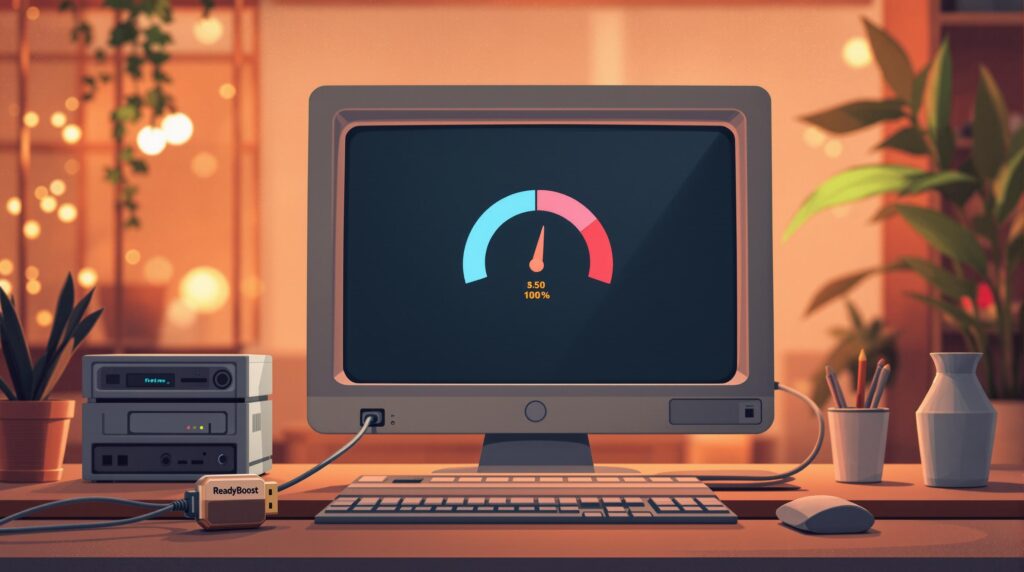ReadyBoost is a Windows feature that uses USB flash drives as extra cache to improve system performance. It’s most effective for older computers with low RAM (4GB or less) and traditional hard drives (HDDs). However, it offers minimal benefits for systems with SSDs or modern hardware.
Key Points:
- Best Use Cases: Systems with low RAM and mechanical hard drives.
- Performance Boost: Minor improvements (5-15%) for app loading and multitasking on older machines.
- Limitations: Negligible impact on systems with SSDs or 8GB+ RAM.
- Setup: Requires a USB drive (1GB-32GB) with fast read/write speeds.
For meaningful performance improvements, upgrading to an SSD or adding more RAM is a better long-term solution.
Best Times to Use ReadyBoost
When ReadyBoost Works Best
ReadyBoost shines on systems with limited hardware resources. It’s particularly useful in these scenarios:
- Low RAM: Ideal for systems with 4GB of RAM or less.
- Mechanical Hard Drives: Works well with 5400 or 7200 RPM drives.
- Older Windows Versions: Provides noticeable improvements on Windows 7 and 8.1 compared to Windows 10 or 11.
It can help improve performance during tasks like:
- Running multiple applications at once.
- Opening large files or resource-heavy programs.
- Speeding up system startup and launching applications.
- Browsing with many tabs open.
- Light photo or document editing.
To get the most out of ReadyBoost, use a reliable USB drive with at least 1GB of free space and read/write speeds above 2.5MB/s. If your system is still slow, consider freeing up disk space or removing unnecessary files.
That said, the feature is less helpful on newer, high-performance systems.
Understanding Its Limitations
While ReadyBoost can help in specific situations, it’s not a cure-all. Here’s when the impact is minimal:
- Systems with SSDs as the primary drive.
- Computers with 8GB or more of RAM.
- High-end setups for gaming or video editing.
- Modern hardware running Windows 11.
The performance boost depends heavily on your system’s configuration. Here’s a breakdown:
| System Configuration | Performance Boost |
|---|---|
| 2GB RAM + HDD | Noticeable improvement (10-15% faster app loading) |
| 4GB RAM + HDD | Moderate improvement (5-8% faster app loading) |
| 8GB RAM + HDD | Minimal improvement (1-3% faster app loading) |
| Any RAM + SSD | Negligible improvement (less than 1%) |
While ReadyBoost can provide short-term improvements, upgrading your RAM or switching to an SSD offers a more permanent solution for better performance.
Setting Up ReadyBoost
System Requirements
To use ReadyBoost, your system needs:
- Windows Vista or later (including Windows 11)
- NTFS file system
- At least 1GB of available system RAM
- A USB port (USB 2.0 or higher recommended)
Make sure the SuperFetch/SysMain service is active, as it handles ReadyBoost caching. This service is typically enabled by default on most Windows setups.
Setup Instructions
After confirming your system is compatible, follow these steps to enable ReadyBoost:
- Insert your USB flash drive.
- Open File Explorer.
- Right-click on the USB drive.
- Select ‘Properties.’
- Go to the “ReadyBoost” tab.
- Choose one of the following options:
- “Do not use this device”: Disables ReadyBoost for the drive.
- “Dedicate this device to ReadyBoost”: Allocates the entire drive for ReadyBoost.
- “Use this device”: Allows you to specify how much space to use for ReadyBoost.
If your system won’t benefit from ReadyBoost (such as when using an SSD), you’ll receive a message indicating the device isn’t suitable.
USB Drive Requirements
Not all USB drives are compatible with ReadyBoost. Ensure your drive meets these minimum specifications:
| Requirement | Minimum Specification |
|---|---|
| Capacity | 1GB – 32GB |
| Read Speed | At least 2.5MB/s |
| Write Speed | At least 1.75MB/s |
| Free Space | 1GB minimum |
| Interface | USB 2.0 or higher |
It’s best to use a high-quality USB drive. SD cards or external hard drives are generally not recommended, as they often lack the consistent access speeds ReadyBoost needs.
When dedicating a drive to ReadyBoost, avoid storing files on it simultaneously, as this can reduce performance. Windows will automatically test the USB drive’s compatibility when you enable ReadyBoost, ensuring only suitable devices are used.
Once ReadyBoost is set up, you can evaluate its performance benefits in the next section.
Definitive ReadyBoost Tutorial
sbb-itb-078dd21
ReadyBoost Results
ReadyBoost offers a slight performance boost for systems with limited resources, particularly older machines with traditional hard drives.
Speed Improvements
Testing shows ReadyBoost provides minor but noticeable performance gains, especially on systems with low RAM. Program launch times improve by about 10-15%, while file access speeds see a 5-8% boost. Multitasking also feels smoother in resource-heavy scenarios. These benefits are most apparent on older setups using HDDs.
However, the actual performance improvements depend on several factors, which are outlined below.
Performance Variables
The effectiveness of ReadyBoost hinges on a few critical factors:
| Factor | Impact on Performance |
|---|---|
| System RAM | Works best on systems with 1-4GB of RAM |
| Storage Type | Noticeable gains with HDDs; minimal with SSDs |
| USB Drive Speed | Faster USB drives improve caching efficiency |
| Usage Pattern | Frequent use of the same programs yields better results |
| Windows Version | Best suited for Vista through Windows 10 |
Your USB drive’s quality is key. A high-speed USB 3.0 flash drive will outperform a basic USB 2.0 option.
ReadyBoost vs RAM Upgrade
When deciding between ReadyBoost and a RAM upgrade, here’s how they compare:
| Aspect | ReadyBoost | RAM Upgrade |
|---|---|---|
| Cost | $10-30 (USB drive) | $30-100+ (RAM modules) |
| Speed Increase | Minor improvement | Significant improvement |
| Installation | Simple plug-and-play | Requires hardware setup |
| Reliability | Depends on USB quality | More consistent |
| Long-term Value | Temporary solution | Long-lasting upgrade |
For systems that can be upgraded, a RAM upgrade is the better choice for meaningful performance gains.
ReadyBoost delivers the most impact during:
- System startup
- Launching applications after idle periods
- Switching between multiple open programs
- Loading files accessed frequently
While ReadyBoost can improve performance, it’s best seen as a temporary boost for systems with limited RAM and traditional hard drives.
ReadyBoost in 2024
With advancements in hardware, features like ReadyBoost have become less relevant in today’s computing world.
Use with New PCs
ReadyBoost offers little to no benefit on modern computers. Most newer systems come equipped with:
- 8GB or more RAM
- NVMe SSDs capable of speeds exceeding 3,500 MB/s
- High-performance processors
These specifications make ReadyBoost unnecessary. The table below highlights its limited impact:
| Component | Specification | ReadyBoost Effect |
|---|---|---|
| RAM | 8GB or more | No measurable impact |
| Storage | SSD/NVMe | Negligible improvement |
| Operating System | Windows 11 (latest build) | Limited functionality |
Better Ways to Boost Performance
Modern PCs benefit more from specific hardware upgrades and efficient software management.
- Hardware Upgrades:
Increase system performance by installing 16GB or 32GB of RAM, using a PCIe Gen 4 NVMe SSD, and enabling XMP profiles for optimized memory speeds. - Software Management:
Optimize your system by enabling Windows’ Storage Sense, adjusting virtual memory settings, disabling unnecessary startup programs, and defragmenting traditional hard drives (HDDs only).
These strategies highlight why ReadyBoost has faded into the background in favor of more effective solutions.
The Future of ReadyBoost
While Windows 11 still supports ReadyBoost, its role has diminished significantly. The focus has shifted to newer technologies, such as:
- DirectStorage for faster game loading times
- Advanced memory management in Windows 11
- Integrated caching solutions built into modern hardware
Microsoft’s priorities now lie in these cutting-edge advancements, leaving ReadyBoost as a legacy feature with limited utility.
Summary
Main Points
ReadyBoost is still available in Windows, but its usefulness has diminished with the advancements in modern hardware:
| Aspect | Details | Current Relevance |
|---|---|---|
| Primary Function | Uses USB flash memory as a disk cache | Limited value with today’s hardware |
| Best Use Case | Systems with low RAM and traditional HDDs | Offers little benefit on newer systems |
| Performance Impact | Slight improvement in disk read times | Negligible for systems with SSDs |
| Hardware Needs | USB drive (USB 2.0 or higher) with fast reads | Hardware upgrades provide better results |
In short, while ReadyBoost can offer a small performance boost, upgrading hardware like RAM or SSDs is a much better long-term solution for improving system performance.
Get Expert Help
If your system is running slow, hardware upgrades are the way to go. Computer Mechanics Perth offers professional services to enhance system performance, including:
- Software installation and maintenance
- RAM upgrades and installations
- High-performance SSD setups
- Comprehensive system performance analysis
- Hardware compatibility checks
Their certified technicians can evaluate your system and recommend the best solutions. For critical systems, they also provide managed IT services to ensure everything runs smoothly with regular maintenance and proactive upgrades.
FAQs
1. Is ReadyBoost really effective?
Yes, ReadyBoost can be effective, but its impact on performance depends on the system’s specifications. ReadyBoost works by using a USB flash drive or SD card as additional cache memory, improving system speed. It’s most beneficial for systems with low RAM (less than 4GB) or slow hard drives. On modern systems with plenty of RAM and an SSD, ReadyBoost offers minimal performance improvement.
2. Does Readyboost improve performance?
Yes, ReadyBoost can improve performance, but primarily on older or low-resource PCs. It primarily helps older systems with limited RAM or slower hard drives by using a USB flash drive or SD card as additional cache storage. The performance gains are modest but it can make a significant difference in multitasking or loading applications on underpowered machines.
3. Why was ReadyBoost removed?
ReadyBoost was removed or disabled in some newer Windows versions (e.g., Windows 10 and later) due to advancements in hardware, particularly the widespread use of SSDs and improvements in memory management. SSDs offer much faster read/write speeds than USB flash drives, which makes ReadyBoost less relevant.
4. How to Add or Remove ReadyBoost Tab in Windows 10?
To add or remove the ReadyBoost tab in Windows 10, follow these steps:
To Add ReadyBoost Tab:
- Insert a USB flash drive or SD card into your PC.
- Right-click the drive in File Explorer and select Properties.
- Go to the ReadyBoost tab.
- Select Use this device and allocate space for ReadyBoost cache.
- Click OK to confirm.
To Remove ReadyBoost Tab:
- Right-click the drive again in File Explorer and select Properties.
- Under the ReadyBoost tab, select Do not use this device.
- Click OK to apply the changes.
5. Can ReadyBoost be used on a laptop to improve battery life?
No, ReadyBoost does not directly impact battery life on laptops. Its purpose is to improve system performance by using a USB flash drive or SD card as additional cache memory, not to save power.