Protect your business network now – cyberattacks cost companies billions annually. Deploying antivirus software across your network is a critical step to safeguard sensitive data and ensure business continuity. Regular scans and proactive measures can help to remove harmful computer viruses, significantly reducing potential threats. Here’s what you need to know:
- Why It Matters: Businesses face 450,000 new malware threats daily, with ransomware exploiting unpatched systems, stolen credentials, and software vulnerabilities.
- Key Steps:
- Assess Your Network: Map devices, identify vulnerabilities, and prioritize high-risk areas.
- Choose the Right Antivirus: Look for real-time scanning, automated updates, and centralized management. Decide between cloud-based or local installations based on your needs.
- Deploy in Phases: Start with a test group, roll out gradually, and enforce network-wide security rules.
- Keep It Updated: Automate updates for virus definitions, patches, and security features.
- Monitor and Troubleshoot: Use dashboards to track protection status, optimize performance, and fix common issues like slow systems or installation errors.
| Cloud-Based vs. Local Antivirus | Cloud-Based | Local Installation |
|---|---|---|
| Updates | Real-time | Scheduled |
| Offline Protection | Limited | Full |
| Resource Usage | Minimal | Moderate to High |
| Customization | Standard | Highly Customizable |
Cybersecurity is essential for survival. Regular updates, employee training for cybersecurity awareness, and professional IT support can further reduce risks. Start securing your business today.
Webroot SecureAnywhere Business | How to Deploy Using Group Policy
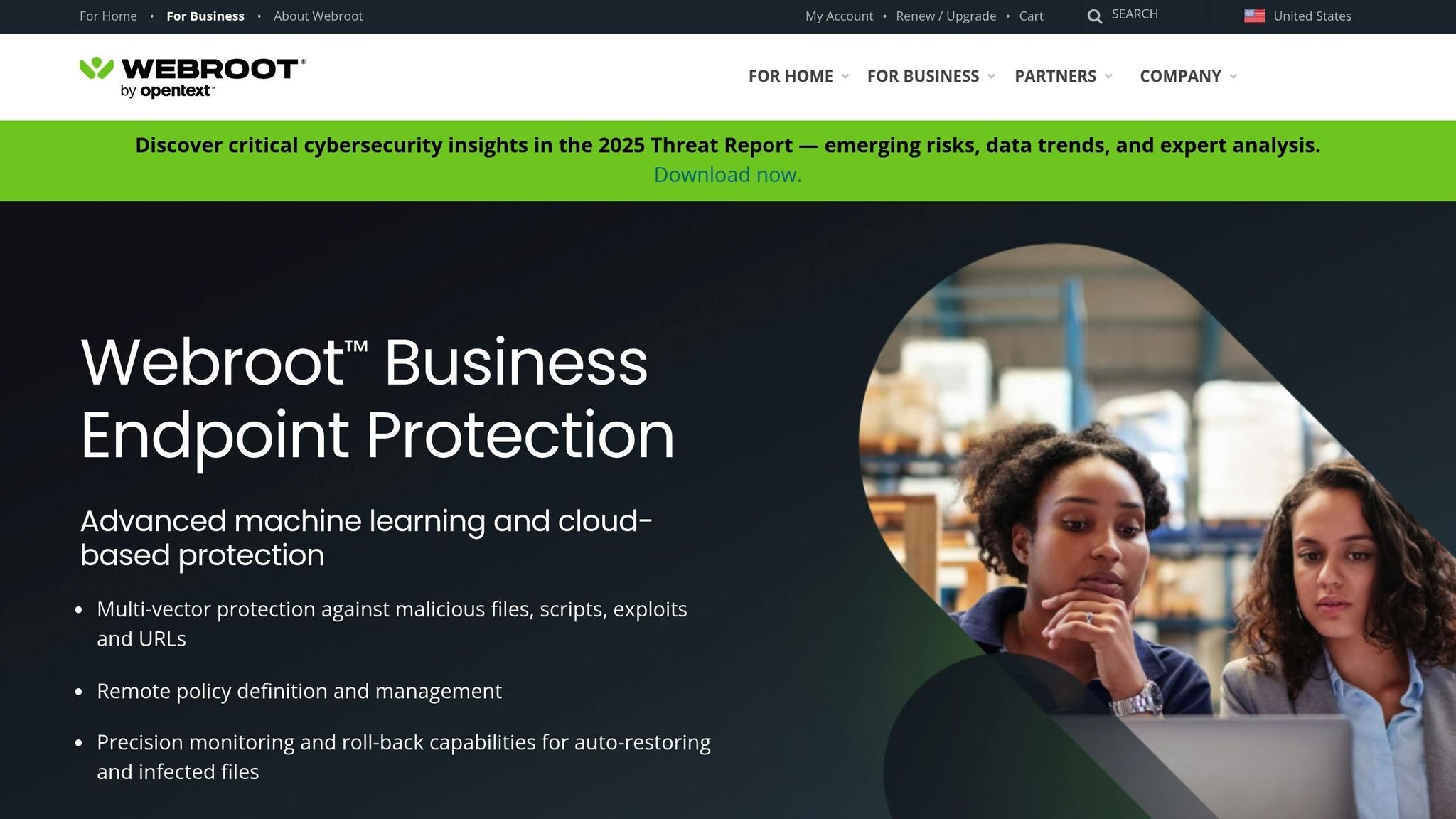
Step 1: Check Your Network Setup
Before rolling out antivirus software, it’s crucial to take a close look at your network setup. This ensures you’re prepared to address vulnerabilities and maximize protection. Establishing strong network security policies is essential to reducing risks across the network.
Create a Network Map
A network map acts as your blueprint for antivirus deployment. It provides a clear view of every connected device, pathway, and critical component in your infrastructure.
The easiest way to create a network map is by using an automated mapping tool. Make sure to document key details such as:
- Physical and virtual devices
- Connection pathways
- IP address allocations
- Device statuses
- Critical servers
“Network documentation is a comprehensive record of your network. It includes all the information about the network’s design, setup, operation, and maintenance. Think of it as a roadmap of your IT infrastructure, detailing what your network looks like, how it functions, and how it can be managed and improved.” – Faddom [1]
Find High-Risk Areas
Pinpointing vulnerable spots in your network is vital for prioritizing antivirus measures. According to Bitsight‘s February 2025 analysis, organizations with poor patching practices are seven times more likely to fall victim to ransomware attacks [2].
Here are some common risk factors to watch for:
| Risk Factor | Warning Signs |
|---|---|
| Unpatched Systems | Outdated software versions, missed security updates |
| Configuration Issues | Weak TLS/SSL settings, misconfigured firewalls |
| Unauthorized Access | Unknown devices on the network, unusual login patterns |
| Legacy Systems | Outdated hardware, unsupported operating systems |
Key areas to assess:
- System Configurations: Poor TLS/SSL settings can increase ransomware risks by 4x [2].
- Patch Management: Only 10% of organizations earn top security performance grades [2].
- Access Controls: Human error accounts for 68% of cybersecurity breaches, emphasizing the need for strict access management [3].
To identify vulnerabilities, consider these steps:
- Use attack surface scanning tools
- Automate vulnerability detection
- Schedule regular security audits
- Monitor intrusion attempts and network activity
Once your network is mapped and weak spots are addressed, you’re ready to move on to selecting the right antivirus software. Assess if any IT infrastructure upgrade is needed to support improved security.
Step 2: Pick Your Antivirus Software
Choosing the right antivirus software is crucial – especially when you consider that 43% of cyberattacks target small businesses [6].
Must-Have Antivirus Features
When evaluating antivirus options, look for solutions that provide strong protection without slowing down your systems. An effective antivirus program should include real-time scanning and the ability to quickly mitigate or remove ransomware threats before they cause damage. Here’s a breakdown of key features:
| Feature Category | Critical Components | Business Impact |
|---|---|---|
| Core Protection | Real-time scanning, heuristic analysis, automatic updates | Shields against common malware threats |
| Network Security | Email scanning, web protection, firewall integration | Lowers the risk of phishing and network-based attacks |
| Management | Centralized console, policy enforcement, remote deployment | Simplifies IT security management |
| Performance | Low system impact, smart scanning, resource optimization | Balances productivity with security needs |
“A complex IT security solution must work properly and yet be easy to use. ESET masters this balance in an exemplary manner.” – Stefan Pistorius, EDP and Administration Manager Pharmaceuticals [5]
Once you’ve identified the features you need, it’s time to decide how to install and manage your antivirus solution.
Cloud vs. Local Installation
Both cloud-based and locally installed antivirus solutions have their strengths. Here’s how they compare:
Cloud-Based Advantages:
- Minimal impact on system performance
- Real-time threat detection and automatic updates
- Scales easily as your network grows
- Lower upfront costs
- Built-in automatic backups and updates
Local Installation Benefits:
- Works without constant internet access
- Full control over data and configuration settings
- No recurring subscription fees
- Greater flexibility for customization
- Direct access to local security databases
Your choice will depend on several factors:
- Network Infrastructure: Cloud solutions are ideal for businesses with reliable internet and distributed teams, while local installations suit environments requiring strict data control.
- Resource Requirements: Cloud-based options use fewer resources, making them better for systems that are already resource-intensive.
- Budget: Cloud solutions often have lower initial costs, but local installations may be more affordable in the long run for larger networks.
- Security Needs: Both options provide strong protection but approach it differently.
Here’s a quick comparison:
| Aspect | Cloud-Based | Local Installation |
|---|---|---|
| Update Speed | Real-time updates | Scheduled updates |
| Offline Protection | Limited | Full protection |
| Resource Usage | Minimal | Moderate to high |
| Customization | Standard features | Highly customizable |
| Scalability | Easily scalable | Hardware-dependent |
Carefully weigh these factors to choose the solution that aligns best with your business needs, while also considering common antivirus setup challenges, issues, and configuration complexities that could affect the overall effectiveness.
Step 3: Install Across Your Network
To ensure a smooth deployment of your antivirus solution, follow these steps to minimize disruptions and maintain network stability.
Roll Out in Stages
A phased deployment helps reduce interruptions and allows you to test performance on specific systems first.
| Stage | Purpose |
|---|---|
| Preparation | Set up distribution points and confirm network accessibility. |
| Test Group | Deploy to a small group of systems for initial testing. |
| Department Rollout | Gradually expand deployment to individual departments. |
| Full Deployment | Complete the rollout to cover the entire network. |
Set up a shared network folder with the necessary permissions for the antivirus installer package [7]. For systems not using Active Directory, make sure to adjust remote UAC settings [9].
“To really be effective, antivirus software needs to be in place on all of your devices.” – Total Defense [8]
Start by deploying the antivirus in monitoring mode. This allows you to gather insights on running applications without interrupting daily operations [10]. This stage-by-stage process ensures that settings are consistent across the network.
Set Network-Wide Rules
Once the antivirus is deployed, enforce consistent security policies across all systems for maximum protection.
- Core Security Rules: Schedule automated scans every 12 hours and during boot time [11]. Ensure antivirus clients stay active and generate audit logs for monitoring.
- Update Management: Set antivirus updates to install automatically within one hour of release [11].
- Access Controls: Restrict users from altering security settings or installing unauthorized software [11].
For comprehensive protection, deploy antivirus solutions to cover multiple layers of your network:
| Layer | Recommended Deployment |
|---|---|
| Workstations | Enable real-time scanning and schedule regular full scans. |
| Servers | Apply continuous protection to secure critical operations. |
| Network Entry Points | Use gateway protection with real-time threat detection. |
| Email Systems | Configure scanning for both incoming and outgoing emails. |
Additionally, activate anti-exploitation features like Data Execution Prevention (DEP) and Address Space Layout Randomization (ASLR) on your operating systems [11]. These tools add an extra layer of defense against advanced threats.
Finally, use a centralized management console to monitor the deployment process and ensure consistent protection across the network [4]. This approach keeps your security measures organized and effective.
sbb-itb-078dd21
Step 4: Keep Your Protection Current
Update Schedule and Patches
Set up prioritized update sources to ensure all endpoints receive frequent updates with minimal disruption. Tools like Microsoft Endpoint Configuration Manager can help streamline this process. For devices that occasionally lose connectivity, configure fallback options like Microsoft Update, WSUS, or a network file share to maintain consistent updates [12].
| Update Component | Schedule | Distribution Method |
|---|---|---|
| Virus Definitions | Multiple daily updates | Primary source with fallbacks |
| Platform Updates | Weekly | Staged rollout |
| Security Patches | Upon release | Automated deployment |
| Engine Updates | Monthly | Controlled distribution |
“Software updates are there to patch zero-day exploits and update older, less effective protocols to the newer, tougher-to-crack standards. This makes updating all your software one of the most critical ways to improve your computer and mobile security.”
- Ellie Farrier, Staff Cybersecurity Editor [15]
Once you’ve configured updates and patches, it’s crucial to monitor their performance across your network to ensure they are working as intended.
Track Protection Status
Use a centralized dashboard to monitor the status of your antivirus solution. Set up SMS or email alerts for critical events to stay ahead of potential issues [14]. Consider adding remote monitoring to detect and address any emerging threats before they escalate proactively. Regular updates combined with vigilant monitoring keep your antivirus running at its best.
| Monitoring Aspect | Key Indicator | Action |
|---|---|---|
| Real-time Protection | On/Off status | Alert immediately if disabled |
| Definition Freshness | Time since last update | Verify regular updates |
| Scan Completion | Successful scan rate | Investigate failures |
| Threat Detection | Frequency of blocked threats | Review activity spikes |
Here are some essential monitoring practices to adopt:
- Perform 24/7 health checks to ensure continuous protection.
- Analyze historical data to identify trends or irregularities.
- Track compliance using MDM logs for a comprehensive view of system security.
- Automate reporting to identify and address gaps quickly [13] [14].
Before deploying updates across your entire network, test them on a small group of devices to minimize potential disruptions. Using tools like Microsoft Defender Antivirus through Intune allows for controlled rollouts via specific release channels, ensuring stability and reliability [13].
Step 5: Fix Common Problems
Fix Installation Errors
When tackling installation errors, it’s essential to identify their root causes and apply targeted fixes. Here’s a quick reference for common issues and their solutions:
| Error Type | Common Cause | Solution |
|---|---|---|
| Package Error | Corrupted setup files | Re-download the files from the official source. |
| Connection Failed | Network connectivity issues | Verify DNS entries and check firewall settings. |
| Login Failure | Invalid credentials | Ensure administrative privileges are correct. |
| Network Name Error | Disabled administrative share | Enable File and Printer Sharing. |
Steps to Resolve Installation Errors:
- System Requirements
Ensure your system is up to date by running Windows Update. This will apply necessary patches and drivers that might be required for installation. - Network Configuration
Double-check that File and Printer Sharing is enabled on the network interfaces of the target machines. Also, verify that DNS entries are correct and there are no IP address conflicts that could interfere with the process. - Administrative Access
Confirm that the credentials being used have adequate administrative rights. If permission errors persist, temporarily disabling User Account Control (UAC) during installation might help.
Once these errors are addressed, you can shift your focus to improving system performance.
Speed Up Slow Systems
After installation, systems may experience slowdowns. Optimizing performance is key to maintaining productivity. Use Task Manager (Ctrl + Shift + Esc) to monitor CPU, memory, disk, and network usage to pinpoint potential bottlenecks [16].
Performance Optimization Tips:
- Schedule resource-intensive scans during off-peak hours to minimize disruptions.
- Enable low-resource modes during busy periods to reduce system strain.
- Disable redundant protection features if they overlap with existing security measures.
- Keep antivirus software updated to ensure you’re benefiting from the latest performance improvements.
Daily and Weekly Maintenance Suggestions:
- Perform quick scans daily and full scans weekly.
- Use quiet mode during business hours to avoid interruptions.
- Remove secondary antivirus programs to prevent resource conflicts.
Addressing Persistent Performance Issues
If slowdowns persist, the following table outlines strategies to resolve specific problems:
| Performance Issue | Optimization Strategy | Expected Impact |
|---|---|---|
| High CPU Usage | Activate low-resource mode | Reduces background processes. |
| Slow Scans | Schedule scans off-hours | Minimizes disruption during work hours. |
| Memory Strain | Disable duplicate features | Frees up system resources for other tasks. |
| Startup Delays | Limit startup programs | Speeds up boot times significantly. |
For a deeper dive into system performance, consider using tools like CrystalDiskMark to test disk speed or online internet speed tests to evaluate network performance. These benchmarks can help determine if the slowdowns are related to your antivirus software or other system factors [16].
Conclusion: Next Steps for Network Security
Main Points Review
Protecting your network is not a one-and-done task – it requires a layered and ongoing approach. With an alarming 73% of small and medium-sized businesses (SMBs) targeted by cyberattacks in 2022–2023 [18], setting up and maintaining effective antivirus solutions is absolutely critical.
Here are some practical steps to keep your network secure:
- Regular Assessments: Schedule automated updates, run scans every other day, and keep an eye on security logs. Monitoring system performance and security metrics is equally important.
- Employee Security Practices: Use strong password policies, enforce multi-factor authentication (MFA), and provide regular security awareness training to your team.
- System Management: Tailor scan policies to fit the roles of specific devices, automate controls for mobile code, and keep a close watch on system performance to adjust as needed.
By combining these practices with professional IT support, you can significantly reduce your vulnerability to cyber threats.
How Computer Mechanics Perth Can Help
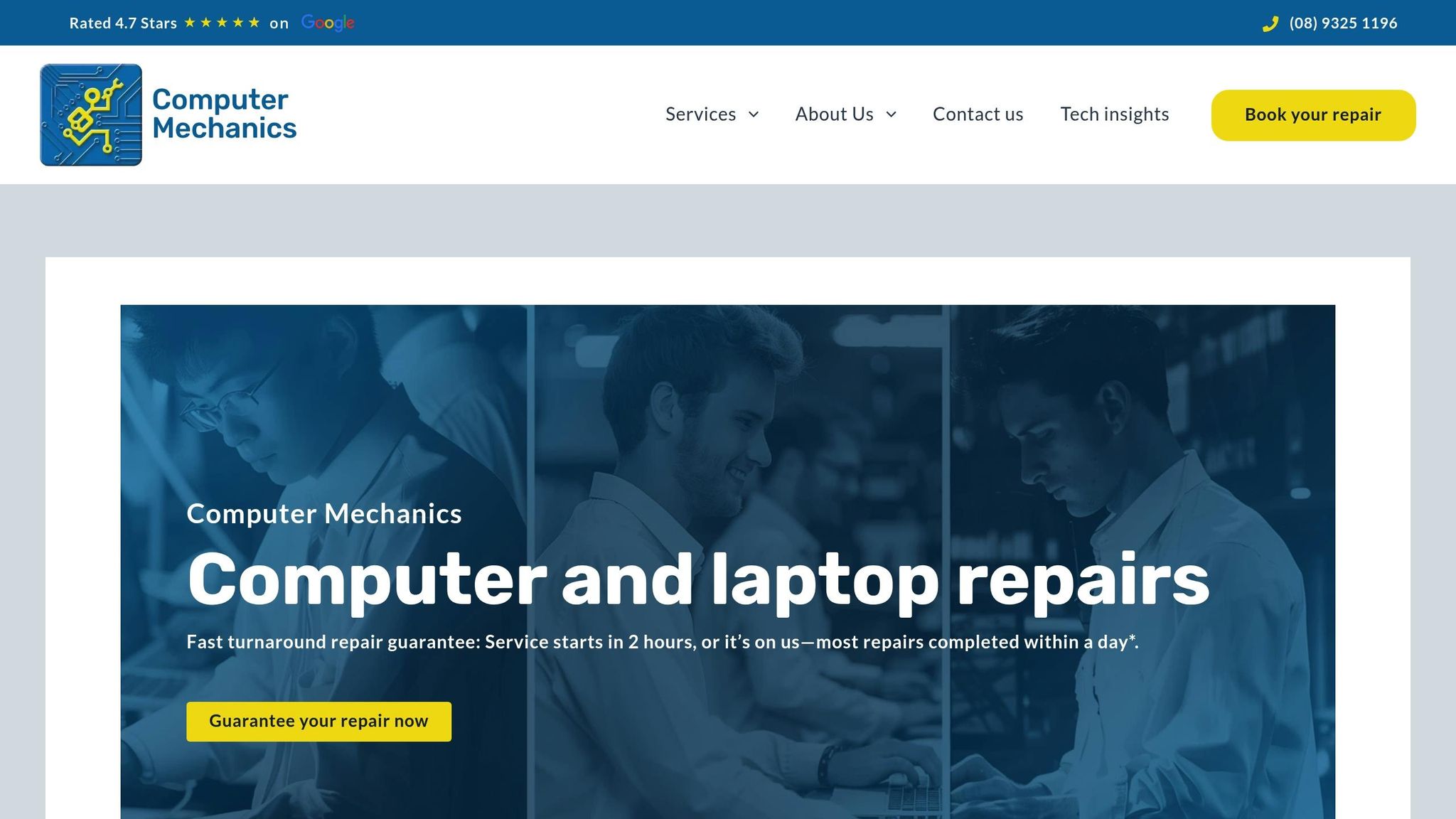
Did you know small businesses are three times more likely to fall victim to cyberattacks [17]? That’s why having expert IT support isn’t just helpful – it’s essential. Computer Mechanics Perth offers a range of managed IT services designed to fortify your network and keep your business safe.
| Service Component | Business Impact |
|---|---|
| 24/7 Monitoring | Quick detection and response to threats |
| Regular Maintenance | Keeps your systems running smoothly |
| Security Updates | Guards against the latest threats |
| Technical Support | Expert help whenever you need it |
The stakes are high: small businesses that suffer a data breach often face bankruptcy within six months [17], with the average cost of an incident hitting $653,587 in 2021 [17]. That’s why Computer Mechanics Perth focuses on:
- Proactive system monitoring and maintenance
- Frequent security assessments to identify vulnerabilities
- Custom security solutions tailored to your needs
- Rapid response to incidents
- Security training to empower your team
With cyber threats evolving every day, having professional IT support is your best defense to stay ahead of emerging risks and safeguard your business.
FAQs
What’s the difference between cloud-based and local antivirus solutions, and how can I choose the right one for my business?
The Main Differences Between Cloud-Based and Local Antivirus Solutions
When comparing cloud-based and local antivirus solutions, the key distinctions lie in cost, management, and functionality.
Cloud-based antivirus operates on a subscription model, offering perks like automatic updates, centralized management, and real-time threat detection. It’s a great fit for businesses that require flexibility, remote monitoring, and added security features such as phishing protection.
Local antivirus, by contrast, is typically a one-time purchase. It allows for greater customization but comes with its own challenges – manual updates, higher resource usage, and limited real-time monitoring. This option is better suited for businesses with simpler IT requirements or those that prefer offline solutions.
Choosing the right option depends on your budget, IT setup, and specific security needs. If you’re unsure, experts like Computer Mechanics Perth can provide tailored advice and managed IT services to help you make the best decision.
How do I identify and prioritize high-risk areas in my network before installing antivirus software?
Before installing antivirus software, it’s essential to pinpoint and address the most vulnerable spots in your network. Start by conducting a detailed network risk assessment. This means checking for weak points like outdated operating systems, reused or easy-to-guess passwords, unpatched software, and devices that aren’t configured properly. These are often the easiest ways for cyber threats to sneak in.
After identifying these vulnerabilities, rank them based on how likely they are to be exploited and how much damage they could cause. Pay close attention to critical assets such as servers, databases, and devices that house sensitive or essential business data. Think about factors like how accessible these systems are from outside your network and their overall importance to daily operations.
To maintain a strong defense, set up regular monitoring and schedule periodic security reviews. Tackling high-risk areas first creates a safer groundwork for rolling out antivirus software across your network.
What challenges do businesses face when deploying antivirus software, and how can they overcome them for a successful rollout?
Deploying antivirus software across a business network can be tricky. Challenges often arise from managing a mix of devices, dealing with a flood of security alerts, and ensuring every endpoint stays consistently protected. With so many different devices and operating systems in play, maintaining visibility and enforcing security policies can feel like an uphill battle.
One way to tackle these hurdles is by using unified endpoint management tools, which allow for centralized control and monitoring across the network. It’s also important to regularly train IT staff so they can efficiently manage alerts and address potential issues. To cut down on alert fatigue, consider integrated security solutions that streamline notifications and responses. Taking these steps helps simplify the deployment process and strengthens the overall security of the business.

